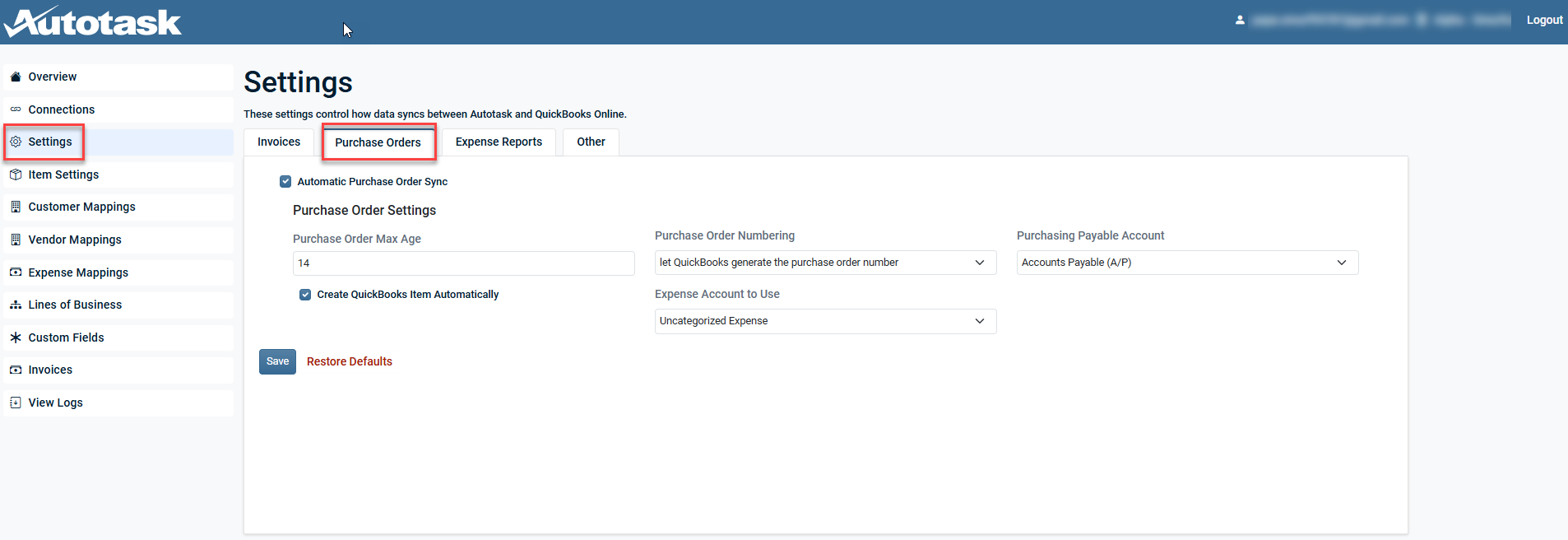Smart Accounting Hub for QuickBooks Online (QBO) purchase order settings
PERMISSIONS Security level with the QuickBooks Extension Admin setting enabled and API impersonation permissions.
NAVIGATION Left Navigation Menu > Admin > Extensions & Integrations > Smart Accounting Hub > Settings > Purchase Orders
IMPORTANT Please review the information in Smart Accounting Hub for QuickBooks Online to ensure the integration is connected before configuring the settings on this page.
NOTE A purchase order must have a status of Submitted before it can be synced to QuickBooks Online.
Purchase order syncing
Purchase orders with a status of Submitted are synced from Autotask to QuickBooks Online using a polling style integration. The system checks every 15 minutes for un-synced purchase orders and queues them for processing. The processing time depends on the queue size and the number of line items per order.
What gets synced?
All submitted purchase orders in Autotask are considered for syncing based on settings that define how many days back to check. A purchase order is deemed un-synced if its External Purchase Order Number field is blank.
Additional information regarding purchase orders
Consult a qualified accounting professional for financial guidance. The following is based on development research and should not be considered financial advice.
Recommended workflow for the Smart Accounting Hub:
Smart Accounting Hub syncs purchase orders to QBO as purchase orders to align with accounting best practices and prevent overstated liabilities. When vendor invoices are received, convert purchase orders to bills in QBO for accurate accounts payable and reconciliation.
NOTE The legacy QuickBooks Online integration synced purchase orders as bills because QBO previously lacked purchase order API support. This method is no longer used, as it can create false liabilities and distort financial reports.
| Field | Description |
|---|---|
| Autotask Vendor Company Name |
This is mapped to a QBO Vendor. Vendors are mapped to QBO using integration-defined cross-references, with a fallback to matching by QBO Vendor Company Name. If no match is found, a new QBO Vendor is created using the Autotask Vendor Company name. |
| Autotask Purchase For Organization |
This is mapped to a QBO Customer. Organizations are mapped to QBO using integration-defined cross-references, with a fallback to matching by QBO Customer Name. If no match is found, a new QBO Customer is created using the Autotask Purchase For Organization. |
| Ship To Address fields | The selected shipping address. |
| Purchase Order Number |
May be used as the QuickBooks PO Number, depending on settings. NOTE In QBO, all items on the generated PO will be associated with this QBO Customer. |
| Field | Description |
|---|---|
| Quantity |
Used as the QBO Purchase Order Line Quantity. |
| Unit Cost |
Used as the QBO Purchase Order Line Unit Price. NOTE In QBO, the Purchase Order Line Amount is calculated by multiplying Quantity by Unit Cost. |
| Memo |
Used as the QBO Purchase Order Line Description. |
| Product Name |
In the absence of the Memo field, it will be used for the QBO Purchase Order Line Description. |
Each Autotask Purchase Order Item references an Autotask Product. When creating each purchase order line in QBO, the app searches for matching QBO items (products) as follows:
-
Look for an item match between the Autotask Product SKU and an active QBO Item Sku.
-
If that fails, look for an item match between the Autotask Product Name (only the first 100 characters can be used) and an active QBO Item Name.
-
If QBO items are not found, a new QBO Item will be created automatically. The created item will have the following characteristics:
-
Type = Non Inventory (see note below)
-
Taxable = true
-
Active = true
-
Purchase Cost = Autotask Product Unit Cost
-
Expense G/L Account = the default G/L account for item-creation as configured in your app settings.
NOTE Inventory items cannot be created automatically due to the complexities involved in accurately assigning initial asset and liability G/L balances.
Configuring purchase order settings
| Setting | Description |
|---|---|
| General Purchase Order Settings | |
| Automatic Purchase Order Sync | If selected, the automatic purchase order sync is enabled and the Smart Accounting Hub will scan every 15 minutes for purchase orders based on the Sync Behavior settings. |
|
NOTE It is recommended to not enable any automatic sync settings until all other settings are configured. |
|
| Sync Behavior Settings | |
|
The maximum age of purchase orders, expressed in number of days (inclusive), that will be considered for syncing. EXAMPLE If the max age is set to 14 days, when scanning on March 3, 2025, the Smart Accounting Hub will only sync items as far back as February 17, 2025. |
|
|
|
Select the method that QuickBooks Online should use to number invoices.
NOTE When enabling or disabling Custom transaction numbers for purchase orders in QuickBooks Online, this setting is located under Expenses in Account and settings, not under Sales. |
|
Purchasing Payable Account |
Select an available payable account in which the purchase orders from Autotask will sync to QuickBooks. The drop-down list is sourced directly from QuickBooks. |
|
Create QuickBooks Item Automatically
|
|
|
Expense Account to Use
|
Select an available expense account in which the purchase orders from Autotask will sync to QuickBooks. The drop-down list is sourced directly from QuickBooks. |
Click Save to complete any changes before leaving this page. To revert all settings on this page to their default settings, click Restore Defaults.