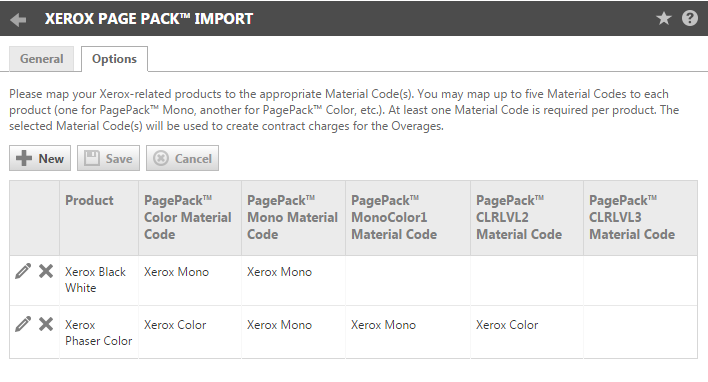Mapping Xerox-related products to material codes
PERMISSIONS Security level with Admin permission to configure Other Extensions & Tools. Refer to Admin security settings.
NAVIGATION Left Navigation Menu > Admin > Admin Categories > Extensions & Integrations > Other Extensions & Tools > Xerox PageConnect/XPPS™ Import
After you have set up the Material Codes you will use for PageConnect/XPPS billing, all printer models in the import file must have their base product mapped to one or more Material Codes that reflect the print output types being metered for that printer.
This mapping will tell us which material code to use when creating the contract charge for the print output types for a specific installed printer.
EXAMPLE If the installed product has the Xerox Phaser 8700 as its base product, and the Xerox Phaser 8700 is mapped to the Xerox Phaser 8700 - Mono Material Code, all mono-overage contract charges created for that installed product will have the Xerox Phaser 8700 - Mono Material Code.
Mapping material codes to printers
To map the overage material codes to the printers, do the following:
- To open the page, use the path(s) in the Security and navigation section above. The Xerox PageConnect/XPPS™ Import page will open, with the General tab displayed.
- Click the Options tab.
- Click New. A new row will be inserted into the product mapping table.
- Click the selector icon next to the Product field, and select a printer to map.
- Select at least one PageConnect/XPPS Material Code. You must select at least one Material Code; you can select up to five. The following five Material Codes are available: PageConnect/XPPS Mono Material Code, PageConnect/XPPS Color Material Code, PageConnect/XPPS™ MonoColor1 Material Code, PageConnect/XPPS™ CLRLVL12 Material Code, and PageConnect/XPPS™ CLRLVL3 Material Code.
If the installed product produces only mono copies or only color copies, you only need to map one of the material codes.
- Click Save.
If the selected printer is already mapped, the following message will appear: "The selected product is already mapped. Please select a different product."
Managing the product maps
The mapping between a product and a Material Code can easily be edited by clicking the Pencil icon, or deleted by clicking the Delete icon. Note that this will not impact or alter previous imports, only future ones.